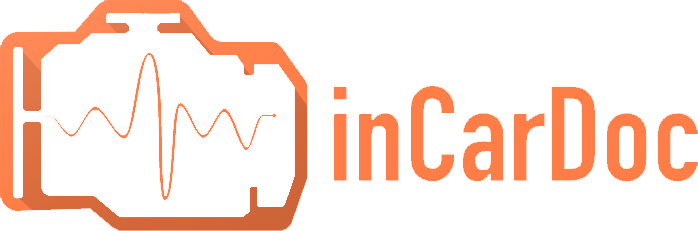How to connect the application OBD InCarDoc at iPhone/iPad to the car
- Plug your OBD Wi-Fi Device (OBD-II Wi-Fi Adapter) to your car's OBD2 diagnostic port. The OBD-II port is usually located within 2 feet (0.61 m) of the steering wheel.
Wait for it to green light flashing at Wi-Fi Device.
- At your iPhone go to Settings, choose Wi-Fi Devices and connect to Wi-Fi network.
Configure the
IP Address to 192.168.0.11 and the
Subnet Mask to 255.255.255.0
Click device name to set WiFi connection.
Exit the Settings.
- Go to the OBD InCarDoc Application
Configure the following information:
IP Address: 192.168.0.10
Port: 35000
Click Save > Back
Click Connect and see General Info.
- Start your car and see Dynamic Parameters.
The easiest way to get the adapter is to search on the internet using keywords ELM327 Wi-Fi obd2, OBD-II Wi-Fi, Wireless OBD2 cable or adapter.