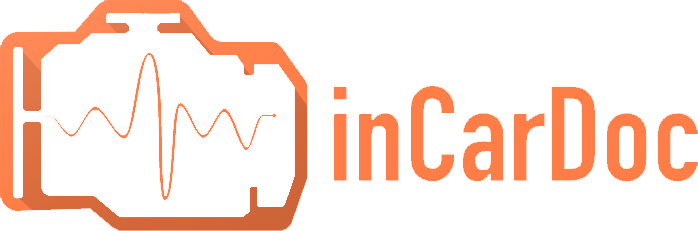How to connect InCarDoc iOS and Android to OBD adapter?
InCarDoc is a top application for car diagnostics with millions of fans worldwide. Today, let us remind information about connecting process and starting the application for iOS and Android operating systems.
Furthermore, please note, that the app requires OBD-II Adapter to connect the car as well as OBD-II compliant car model (follow links below for more details).
1) "How to choose an OBD II adapter: Wi-Fi or Bluetooth".
2) "You Should Know About The Car Compatibility with OBD-II"
3) "What cars are supported "
To run a car diagnostic with the iOS device, please follow these easy steps:
- Start car's engine.
- Plug your OBD Device to your car's OBD2 diagnostic port. The OBD-II port is usually located within 2 feet (0.61 m) of the steering wheel. Check that adapter is powered.
- Following steps depends on your adapter type:
Wi-Fi OBD adapters:
At your iPhone, go to Wi-Fi Settings and select connection with OBD adapter's Wi-Fi point.
At some cases, it might require to switch phone to the "flight" mode.
In app settings check/set Wi-Fi as connection type
Bluetooth 4.0/BLE adapters
In app settings one need to select exactly your adapter, note that only following BLE adapters are supported:
InCarDoc - "InCarDoc"
Kiwi - "Kiwi 3"
Vgate - "Vgate iCar 3 Bluetooth 4.0"
Lonauto - "Lonauto", "Carista"
other Bluetooth 4.0/BLE adapter, does not support directly, but one could check compatibility with upper listed profiles one-by-one
Bluetooth 2.0:
Does not support in iOS (those devices compatible only with Android phones) - Click "Connect" at the Home app screen and wait connection. Don't miss to give requested permission (see p.5)
- iOS 14 and up! Requires "Local network" permission and/or "Bluetooth" permission, depending on adapter type. Permission request will pop-up only once at the very first connection attempt, do not miss to give appropriate permission.
Check/change permission later is possible with iOS Settings - inCarDoc - Allow incardoc to access
For Android you need:
Before to start: Stop the Engine; Turn off OBD apps on your device; Unplug adapter
- Start car's engine.
- Plug your OBD Device to your car's OBD2 diagnostic port. The OBD-II port is usually located within 2 feet (0.61 m) of the steering wheel. Check that adapter is powered.
- Pre-settings: only for Bluetooth OBD adapters: (Optional) Pair your adapter in Android Bluetooth settings. Go Android Settings - Bluetooth, do search and pairing of your OBD-II adapter, usually PIN code is 1234 or 0000, or others stated in your adapter description.
- Pre-settings: only for Wi-Fi OBD adapters: At your Android go to Settings, choose Wi-Fi Devices and select connection with OBD adapter's Wi-Fi point.
At some cases, it might require to switch phone to the "flight" mode.
In app settings check/set Wi-Fi as connection type - Start app inCarDoc, go through initial settings wizard and start connection settings: SettingsConnection guide. Read and Swipe through information pages, then find your adapter in a list of available connections.
Note, that to see adapter's names, you might need to allow Location service for the app and turn on Location service with Android Settings. - Click at OBD adapter and wait for the initial connection
- Use "Connect" at the Home app screen for consequent connections
PROBLEM SOLVING! With questions or problems, please contact our support team using the option in the app (right) Menu - Information - Contact Us.