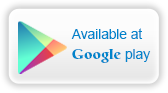Look under the hood!
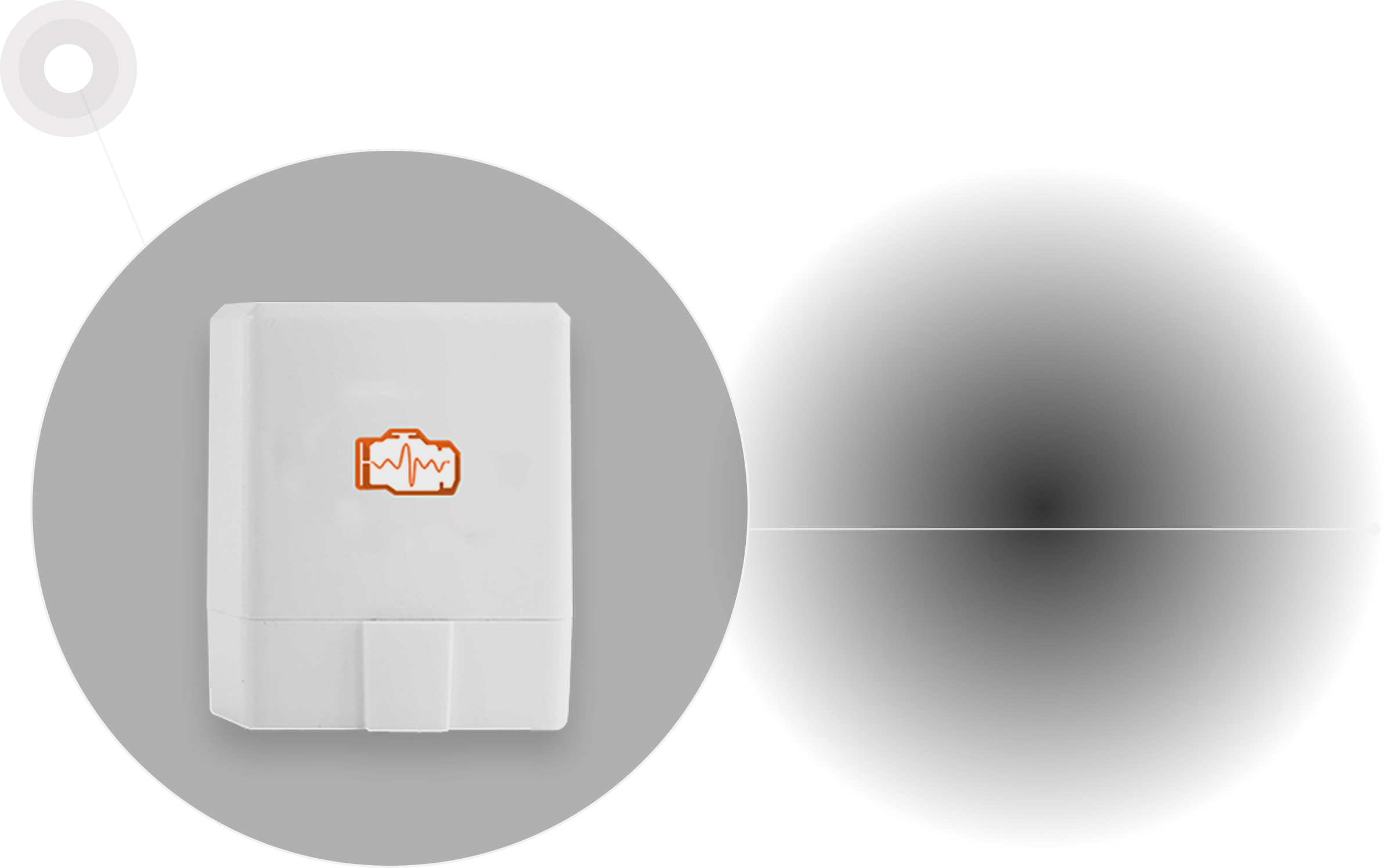
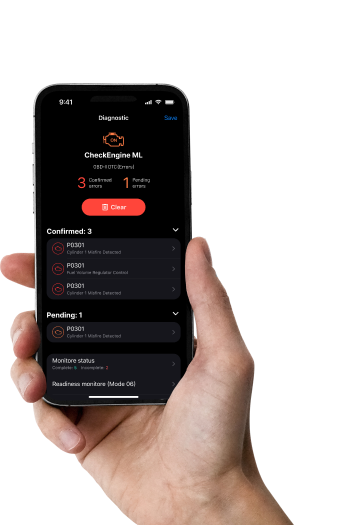
Learn all about your car
Use Smartphone for Quick View of the Car and Engine Main Parameters
- Read real-time parameters: speed, rotation, timings, economy
- Read diagnostic trouble codes
- Clean trouble codes (turn off Check Engine, MIL)
Start NOW — It’s Easy!
- Learn if your car is OBD-II compliant
- Get the adapter
- Download InCarDoc App
- Configure the App
- Join drivers Forum and compare your car performance
More Possibilities – Better Driving!
- Communicate with your car
- Record your trip parameters & analyze engine performance
- Optimize your car fuel rate
- Learn your driving habits
- Be experienced driver!
Turn Your Smartphone into a Car Diagnostic Tool – Get InCarDoc Now!
Smart Auto Diagnostic Tool
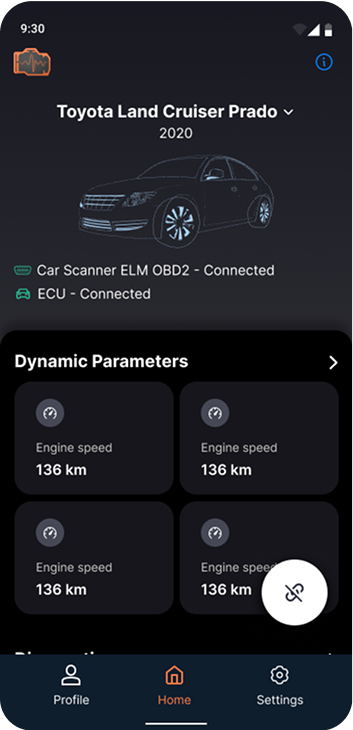
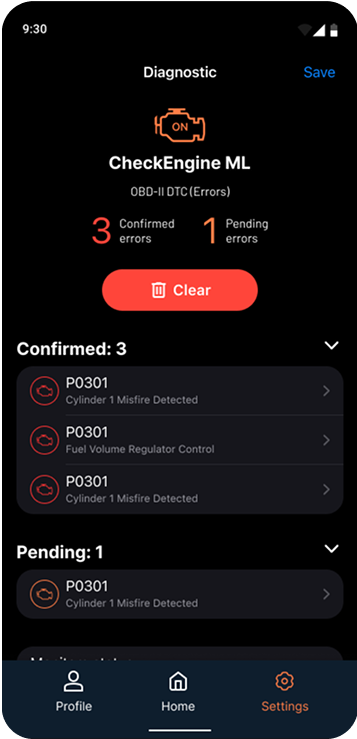
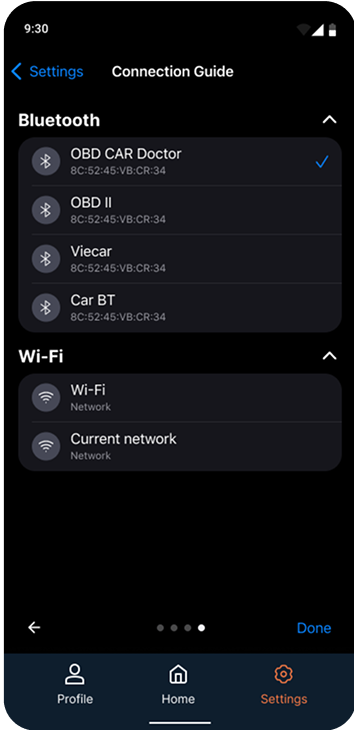
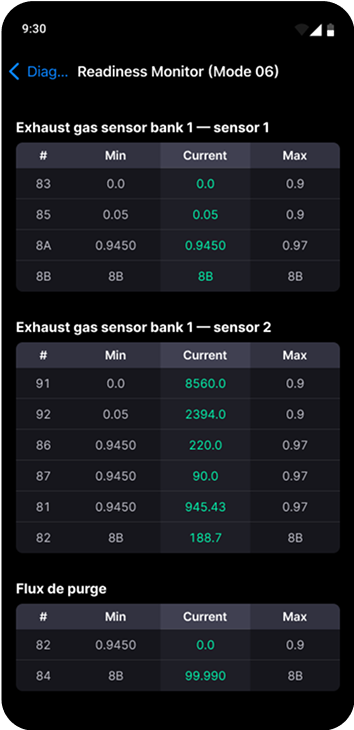
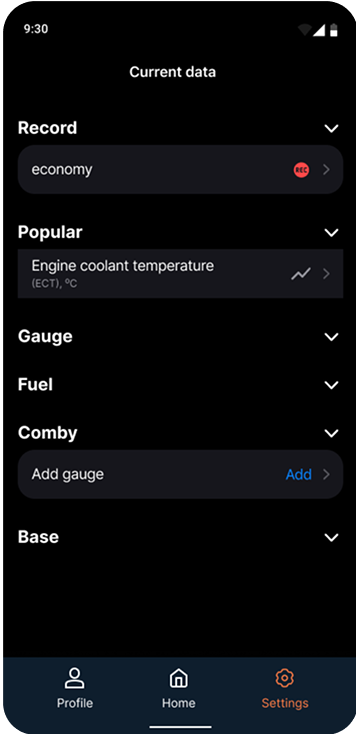
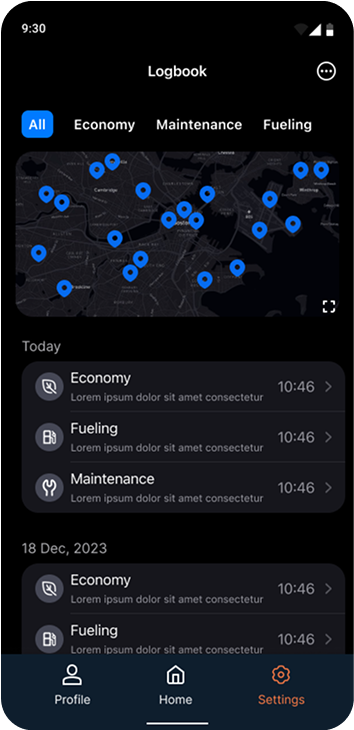
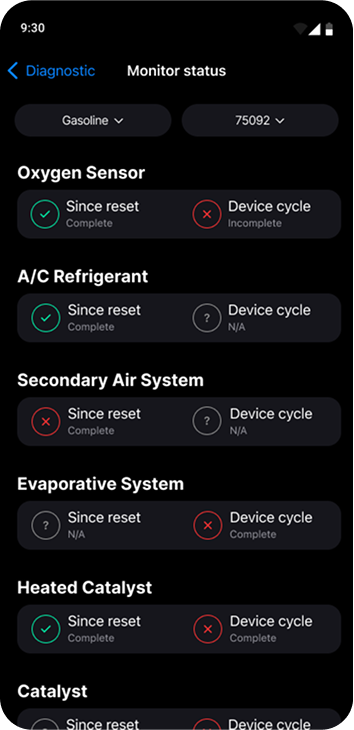
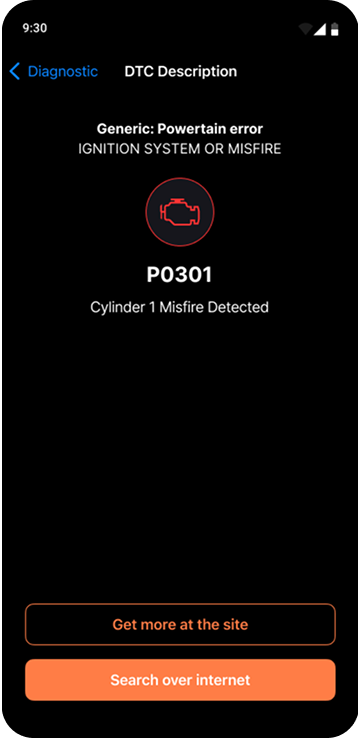
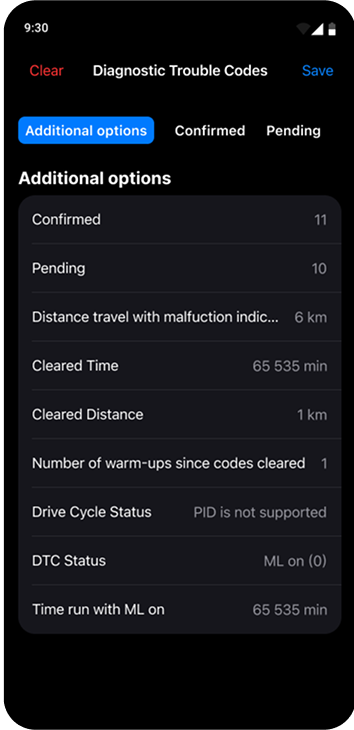
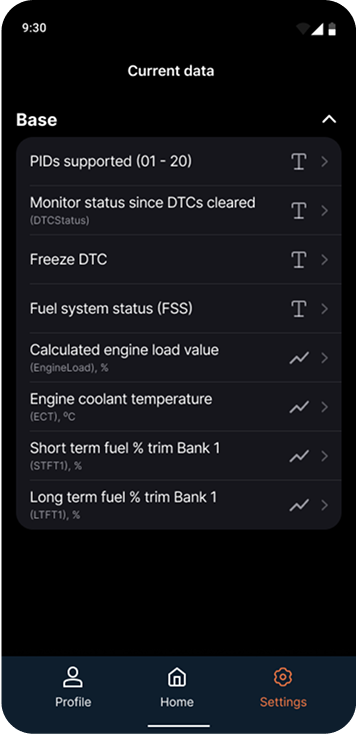
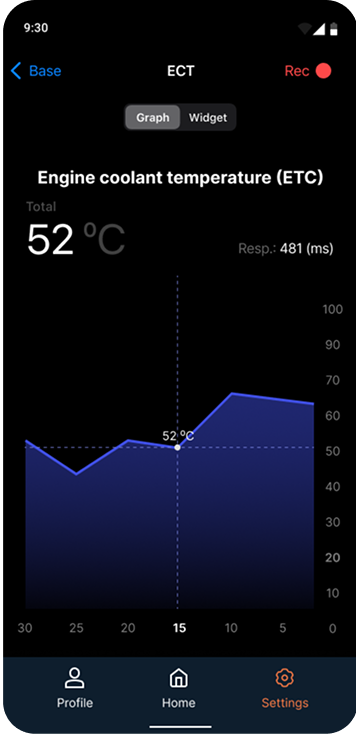
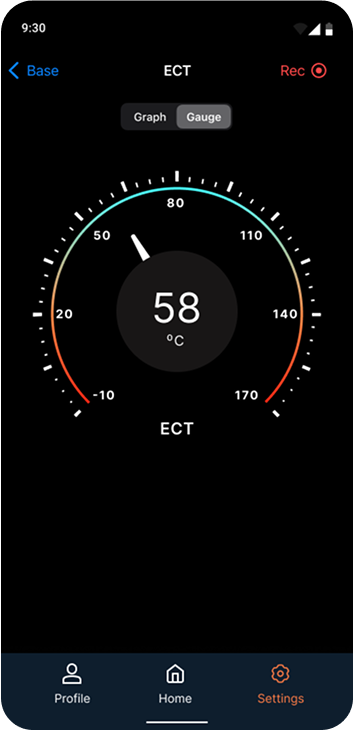
Smart Auto Diagnostic Tool
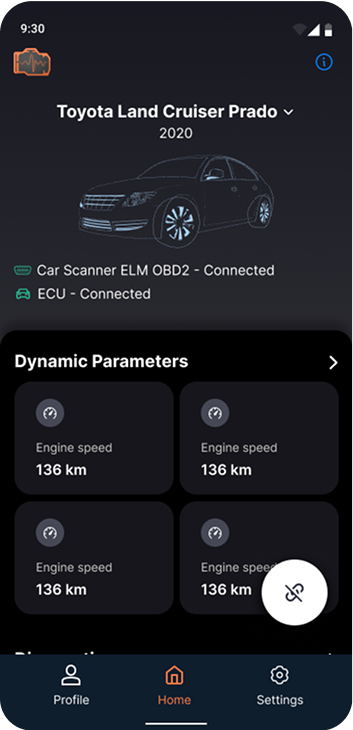
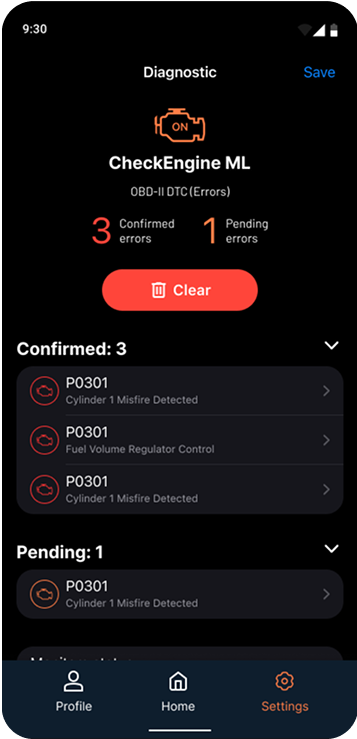
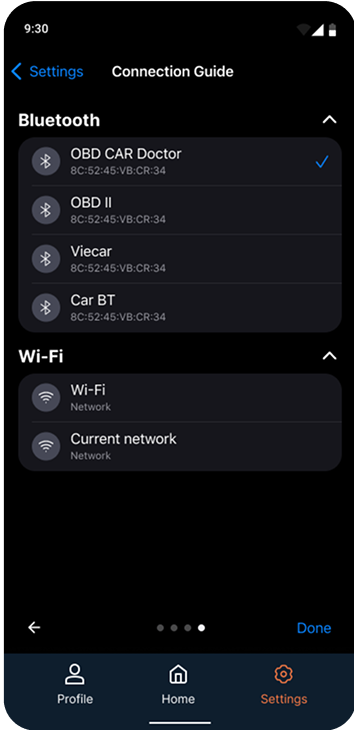
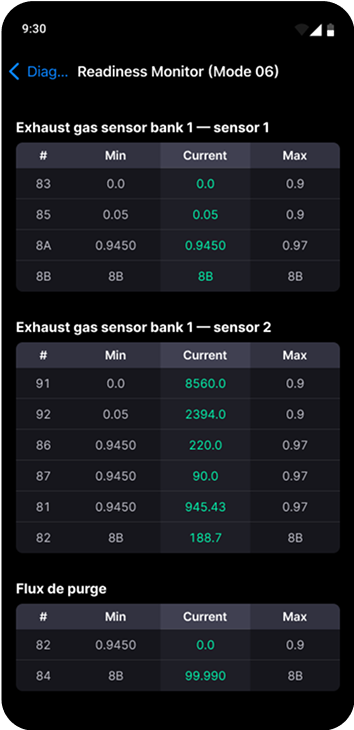
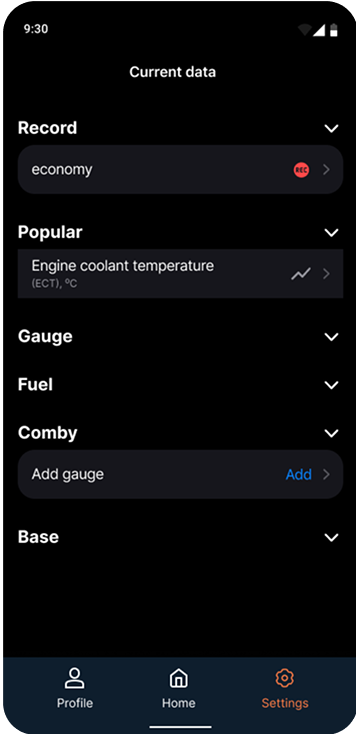
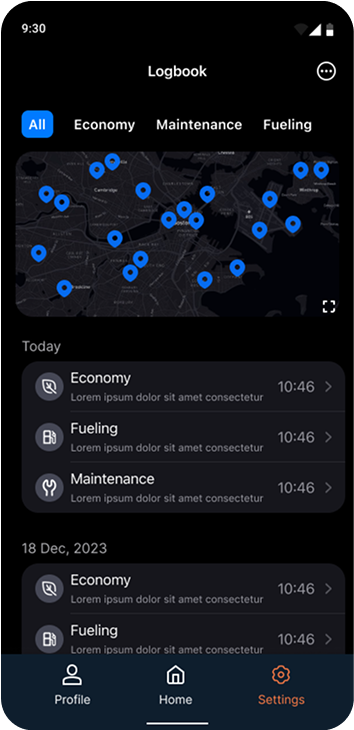
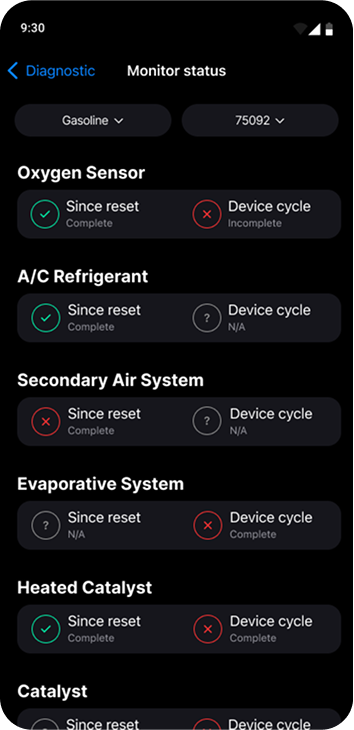
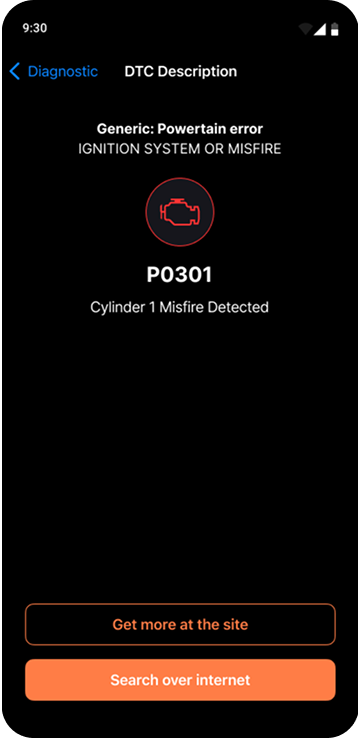
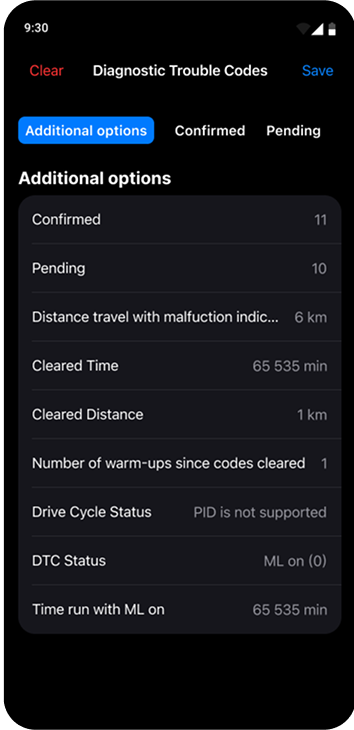
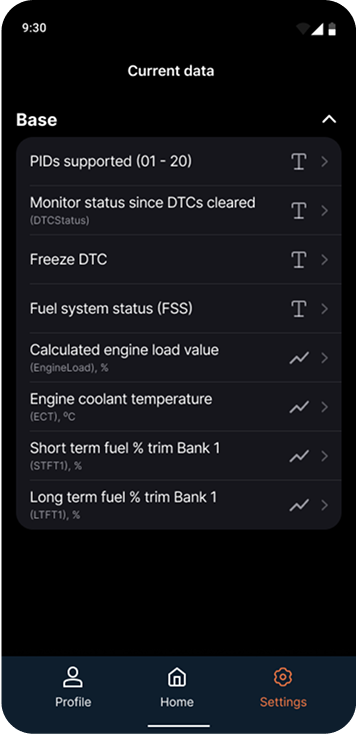
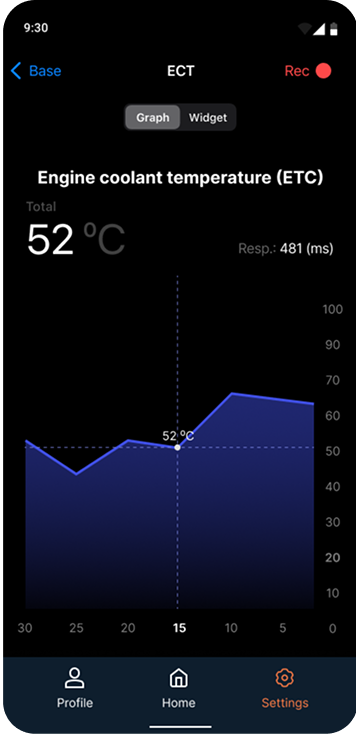
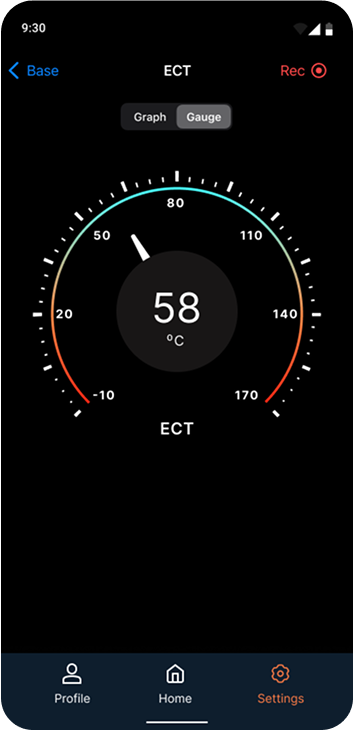
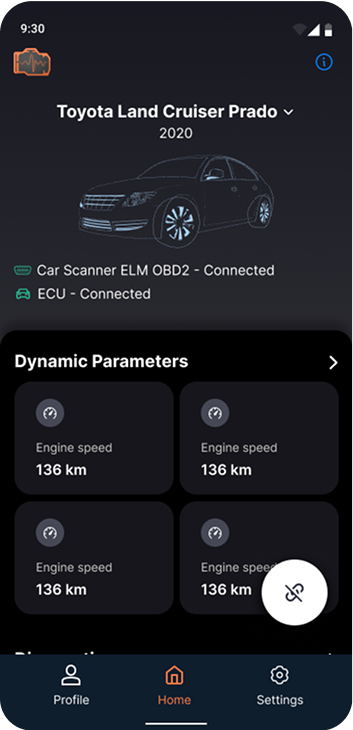
Useful Information
On-Board Diagnostic systems are in most cars and light commercial vehicles on the road today. During the '70s and early 1980's manufacturers started using electronic means to control engine functions and diagnose engine problems. Primary purpose was tomeet EPA emission standards (USA). To meet these standards, manufacturers turned to electronically controlled fuel feed and ignition systems. Sensors measured engine performance and adjusted the systems to provide minimum pollution. These sensors were also accessed to provide early diagnostic assistance.
OBD-II, a new standard introduced in the mid-'90s, provides almost complete engine control and also monitors parts of the chassis, body and accessory devices, as well as the diagnostic control network of the car. OBD-II is an expanded set of standards and practices developed by SAE and adopted by the EPA and CARB (California Air Resources Board) for implementation by January 1, 1996.
Strangely and unusually Europe was slower on the implementation of OBD2. Europe OBD (also known as EOBD) became mandatory for all new European car designs in 2000, existing cars in 2001 and diesels 2004 (however most manufacturers implemented it significantly earlier – as many cars were also sold in the US).
You may help us improve Application by sending OBD-II parameters of your car. Just leave your car data at the Setting page of the App and send them out to us at General information menu.
Your questions and feedback are also welcome, fill out form below.
Thank you!
There are five basic OBD-II protocols in use - CAN, ISO 9141, ISO 14230 (also KWP2000), PWM è VPW, each with minor variations on the communication pattern between the on-board diagnostic computer and the scanner console or tool. You may also tell which protocol is used on a specific automobile by examining the connector socket carefully. If the dash connector has a pin in the #7 position and no pin at #2 or #10, then the car has the ISO 9141 protocol. If no pin is present in the #7 position, the car uses an SAE protocol. If there are pins in positions #7 and #2 and/or #10, the car may use the ISO protocol.
The differences between the protocols are pure details, for example, data rate. Online you can find so-called "table applicability" - lists of relevant brands and models of cars and OBD-II-protocols they support. But these lists do not give complete and accurate information - not always cars presented in the list will support OBD-II. It is especially difficult to judge the variety of functions to support specific protocols. The fact is that it all depends on the model, year and themarket, which is the car focused on.
Features
| Supported parameters | InCarDoc Android | InCarDoc Android PRO | InCarDoc iPhone |
|---|---|---|---|
| Bluetooth (2.0) adapters support | |||
| Wi-Fi adapters support | |||
| Kiwi 3 (BLE) adapters support | |||
| Read and interpret trouble codes (DTC memory) | |||
| Clear error codes including Check Engine Light (MIL) and others | |||
| Read parameters in real-time (if supported by the car): | |||
| Engine RPM | |||
| Motor load | |||
| Coolant temperature | |||
| Fuel System Status | |||
| Speed of Vehicle | |||
| Absolute air pressure | |||
| Ignition timing | |||
| Inlet air temperature | |||
| Mass air flow | |||
| Throttle position | |||
| Lambda Sensor (correction of the motor) | |||
| Fuel pressure | |||
| And other parameters - depending on the car | |||
| Chart drawing for real-time data | |||
| Reading VIN chassis number | |||
| Real time parameters recording | |||
| Read, display, record multiple parameters simultaneously | |||
| Recording parameters in background mode | |||
| View and sending recorded parameters traces | |||
| GPS support | |||
| Fuel Economy parameters | |||
| Upload to incardoc.com server | |||
| Store and share DTC data and General info | |||
| Auto-start of last used command screen (use "Auto start of the last command" option in Configuration alone or in combination with "Connect BT at start") | |||
| Console for advanced users experiments with OBD-II and adapter commands (use "Test"-"Console" option in Configuration to allow console screen) | |||
| Consumption fuel per time | |||
| Widgets tab for dynamic single and combined commands | |||
| Widget "Acceleration up to... | |||
| Fueling records | |||
| Tech inspections (MOT) records |
 $ - features available at In-App Purchases.
$ - features available at In-App Purchases. * - Wi-Fi adapters are supported in Android starting with version 4.1, note that not all Wi-Fi adapters compatible with iOS are supported by Android.
* - Wi-Fi adapters are supported in Android starting with version 4.1, note that not all Wi-Fi adapters compatible with iOS are supported by Android. ** - KiWi 3 adapters work at smartphones having Bluetooth 4.0 (BLE), present at Android starting with version 4.3; will be available at OBD Сar Doctor iOS version 1.8.
** - KiWi 3 adapters work at smartphones having Bluetooth 4.0 (BLE), present at Android starting with version 4.3; will be available at OBD Сar Doctor iOS version 1.8. *** - limited by one test: acceleration 0–60 km/h.
*** - limited by one test: acceleration 0–60 km/h.
FAQ
To learn whether your car supports OBD-II standard, see following conditions:
1. OBD-II standard is supported by the vehicles:
- U.S. since 1996
- European since 2003 (diesel since 2004)
- Japanize since 2005
Unfortunately, other cars are not complied with the OBD-II standard. But, you may see some hints that may help to identify your car.
2. DLC connector (Diagnostic Link Connector) - 16 pin-out DLC of a trapezoidal shape. ! Some cars have DLC connector, but they do not support OBD-II standard. DLC connector may be located in one of the 8 places and can be open or closed by some cover with a sign "OBD-II", "Diagnose" etc.
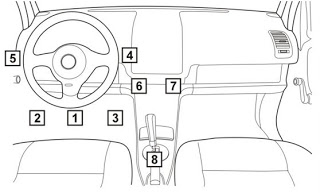
3. Technical documentation to your car. OBD-II compliance may be mentioned at the technical documentation of your vehicle (but not in the general direction to the car brand / model!).
4. You can also search all the identification plates on the car - there may be signs "OBD-II compliant" or "OBD-II certified".
5. Another way is to ask at the service center or at some online automobile community.
The main function of the diagnostic socket (in OBD-II it is called a - Diagnostic Link Connector, DLC) is to provide the connection of the diagnostic scanner with control units that are compatible with OBD-II. DLC connector must meet the SAE J1962 standards.
According to these standards, the DLC connector position is in the center of the car. It should be within 16 inches of the steering wheel. The manufacturer can locate the DTL in one of the eight locations defined by EPA. Each pin of the connector has a different purpose. See also the question Does my car support OBD-II standard?
OBD-II supports SAE J2012 standard which comprises the corresponding trouble codes - Diagnostic trouble codes (DTC's). The OBD-II codes has united format consisting of a Latin letter and 4 digits (sometimes letters instead).
These codes are used by some manufacturers to identify vehicle problems.
The codes are divided into two groups – generic and extended codes. Generic ones are strictly standardized and their decoding is always the same for all the OBD-II cars, but vehicle manufacturers also may use manufacturer specific DTC codes that are different from the Generic codes – extended codes. Foreign vehicles may also use DTC codes different from the generic DTC codes. It's important to remember that codes depend on the cars construction, model and manufacturer.
For Android app you need to buy OBD-II Bluetooth adapter based on the ELM 327 Comptroller or a compatible one. Please note that Android version of the InCarDoc works with wireless adapters which supports Bluetooth only.
- Plug ELM 327 Bluetooth adapter to the car's OBD-II port, go to the Bluetooth environment at you Android mobile and find the adapter.
- Pair the two devices.
- The secret code of pairing is 1234 or 0000.
Go to the InCarDoc application > Settings, select name of the adapter from the devices list and you are ready to go!
-
Plug your OBD Wi-Fi Device (OBD-II Wi-Fi Adapter) to your car's OBD2 diagnostic port. The OBD-II port is usually located within 2 feet (0.61 m) of the steering wheel.
Start car's engine.
Wait for it to green light flashing at Wi-Fi Device.
-
At your iPhone go to Settings, choose Wi-Fi Devices and connect to Wi-Fi network.
Set the IP Address to Static.
Configure the IP Address to 192.168.0.11 and the
Subnet Mask to 255.255.255.0
Click device name to set WiFi connection.
Exit the Settings.
-
Go to the InCarDoc Application
Choose Settings > Wi-Fi Settings.
Configure the following information:
IP Address: 192.168.0.10
Port: 35000
Click Save > Back
Click Connect and see General Info.
- Start your car and see Dynamic Parameters.
We also recommend a short video to learn how to set up the Application
The easiest way to get the adapter is to search on the internet using keywords ELM327, OBD-II Wi-Fi Wireless OBD2 cable or adapter.
Please, note that InCarDoc Android supports all ELM327 based Bluetooth hardware interfaces including but not limited to:
- OBDII
- OBD pros
- CHX
- CBT
- Vgate
- OBD2ECU
- ScanTool.net OBD Scan (including OBDLink scanner and other adapters STN11XX)
- PLX Devices Kiwi Bluetooth
- Diamex DX70 & DXM
- Any other ELM327
You can find the manufacturers of the adapter searching the Google by keywords ELM327 Bluetooth. See also at Amazon, Ebay, AliExpress.
Avoid adapters ELM327 v2.1.
iOS version of the application supports WiFi adapters: OBD Wi-Fi Device or OBD-II Wi-Fi Adapter.
The easiest way to get the adapter is to search Google using keywords ELM327 Wi-Fi, OBDII Wi-Fi, Wireless OBD2 adapter.
Try the following:
- turn off the WiFi connection
- turn off / turn on Bluetooth connection
- unplug / plug in the adapter
- try to connect the App, if problems remain, do following:
- change settings of "BT mode" (Menu-Configuration-Connection-BT mode). After you changed BT mode it is important to follow steps 2-4 again.
If these steps do not help, please enable Debug logging option (Menu-Configuration-Logging), try to connect to the adapter and send the Log-file from the Logging page with your comments about the error details.
InCarDoc for Android is available for all Android devices with version of Android 2.2 or newer,
InCarDoc PRO requires Android 2.2 or newer. You also need to have Bluetooth in your phone.
InCarDoc for iPhone requires iOS 5.0 and newer: iPhone 3GS, iPhone 4, iPhone 4S, iPhone 5, iPod touch, iPad (application is optimized for the iPhone 5)
For the data accuracy, we recommend that you avoid simultaneous running multiple programs to read OBD. The driver should insure that there are no other active applications connected to the OBD.
Application reads dynamic and stored parameters of the ECU-compliant (engine control unit) in the vehicles that support OBD-II standard. Multiple ECU data reading are also available.
See page Features - A comparative list of all supported parameters and features.
To set up the app localization, go to Configuration >> Localization. Choose one of two options:
- Metric (kilometers, Celsius, ...)
- Imperial (miles, Fahrenheit, ...)
After that, please, don't forget to reconnect the adapter. Unit changes become operational after reconnecting ONLY!
- Economy fuel: instantaneous flow rate (for "single" current values) measured in liters per 100 km (or gallons per 100 miles).
- Economy fuel avg: the average consumption for the whole trip (up to current moment), measured in liters per 100 km (or gallons per 100 miles).
- Economy distance: instantaneous flow rate (for "single" current values) measured in km per 1 liter (or miles per gallon).
- Economy distance avg: average consumption for the whole trip (up to current moment) is measured in km per 1 liter (or miles per gallon).
For the calculation of all types of fuel consumption, MAF or MAP sensors should be available in the car. If only the MAP sensor is available, specify Engine Displacement in the Settings menu. Data indication may delay slightly and start after the car starts moving (speed > 5 km/h, distance > 50m).
For more details, visit incardoc.com
At the moment the log information on a smartphone is displayed in form of "preview", and as the zooming is not available only average number of points are displayed, that's why the "peaks" can be cut. For a detailed analysis of records the tracks upload to the server is expected. It will provide additional tool charts analyzing and processing. This functionality being tested at the moment.
Volumetric efficiency
is used in the program for calculation of the fuel economy based on manifold absolute pressure sensor (MAP) if the direct data of the mass air flow (MAF) is not available.
The default is value is 80. If the car supports both MAP and MAF, then the Volumetric efficiency
Learn more about Volumetric efficiency.
Solution: You should clear errors at the full power supplied, but with the engine OFF.
Currently InCarDoc application supports PID 01, 02, 03, 04.07, 09 (partially). To support other PIDs we need more information, and if you own such information, we will be glad if you share it with us.
The Diagnostic Trouble Codes (DTC) are collected at the Electronic control unit of the car (ECU) when any car system error appears, they serve to understand the reason of the errors and solve them.
For error detection and more information about the error, use the link www.obd-codes.com and incardoc.com
For parameters reading and recording, as well as mapping and logging, we need access to the one folder - Files, the application does not use your Media / Photo (this information Google Play brings together under one section).
Access to Localization is needed to determine the speed by GPS.
The access to the Device & App History (InCarDoc PRO version) is required to display application data above the other screens when the application runs in the background.
No, as the ELM adapter (ELM 327 Bluetooth adapter) operates in simplex mode, that is, only to read and receive data. To make changes to the on-board system of car you should use professional equipment.
No, as the ELM adapter (ELM 327 Bluetooth adapter) operates in simplex mode, that is, only to read and receive data. To make changes to the on-board system of car you should use professional equipment.
Head-up Display – the display on the windshield - Head-Up Display or HUD is a system that displays information about the car on the windshield, without limiting vision of the driver.
To activate the HUD display Dynamic Parameters - select the top tab Widgets - Create widget LED indicator
LED indicator displays car parameters in digital view, if you tab once more on the activated LED indicator, HUD view will be activated. You can leave the mobile device on the dashboard near the windshield. In the result of mirror view, you can conveniently see the data on the windshield without distracting from driving a car (any digital commands are displayed).
The Timeout value means the interval between polling the data. It works as "not less than". By default, these data are read when ready, if you do not need to read the data very often this value can be increased. It makes sense to put only the values exceeding the "response time" that is displayed while reading.
To create an account at the web server do following:
At the mobile app InCarDoc PRO Menu > Configuration > Account Login input Password and Register.
You need to create account for sending OBD Records to the server InCarDoc and see detailed information about your car performance at your Personal account.
Also, you can register here at the website, go Personal account > Registration, fill in the fields and click Register.
For files uploading do the following when your mobile device is connected to the Internet:
- create account with Registration option in the application (Menu > Configuration > Account) or with website option incardoc.com
- set your Login and Password in Account (Menu > Configuration > Account)
- upload your traces to server: open list of recorded traces at OBD Records page, long click on item, select "Send to service" in popup menu
- visit incardoc.com and login at Personal account page to view the traces.