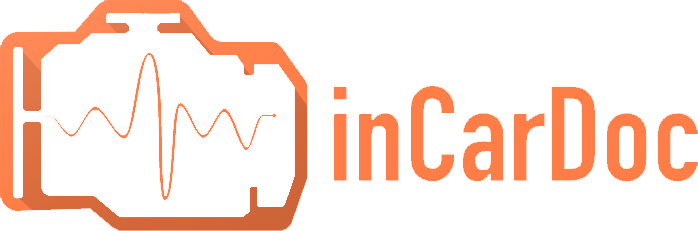Administrator
разместил это
10 декабря 2015
- Последний раз отредактировано 10 декабря 2015
Below is a complete list of permissions requirements the application asks access to when one is uploading the app at smartphone, with a short explanations of why access is required.
This app has access to:
Device & app history
The access to the Device & App History (OBD InCarDoc PRO version) is required to display application data above the other screens when the application runs in the background.
Location
- precise location (GPS and network-based)
Access to Localization is needed to determine the speed by GPS.
Photos/Media/Files
- modify or delete the contents of your USB storage
- read the contents of your USB storage
- Storage
- modify or delete the contents of your USB storage
- read the contents of your USB storage
For parameters reading and recording, as well as mapping and logging, we need access to the one folder - Files, the application does not use your Media / Photo (this information Google Play brings together under one section).
So, all the data OBD InCarDoc app is storing at folder android/data/com.pnn.obdincardoc.com .
Wi-Fi connection information
To connect the phone to the Wi-Fi device, in particular to the OBD2 Wi-Fi adapter.
Other
- access Bluetooth settings
- read Google service configuration
- prevent device from sleeping
- view network connections
- pair with Bluetooth devices
- full network access
- connect and disconnect from Wi-Fi
In this section we need access to “prevent device from sleeping” in order to prevent screen fading while drawing the charts of the parameters. As well as to the “view network connections” – to sent data from the OBD InCarDoc mobile app to the web service www.incardoc.com.
The rest permissions are necessary for connection to the Bluetooth\Wi-Fi, pair with Bluetooth adapter.